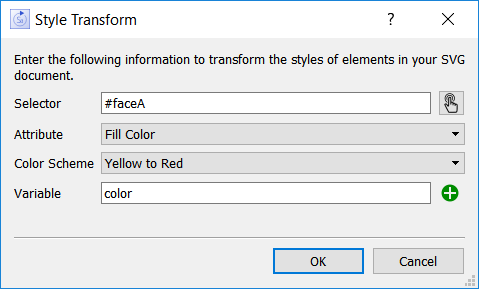
Use the style transform dialog to change the appearance of elements in your SVG document, based on model variable values. You can also use it to display numeric values. It will open when you add or edit a style transform for an Animation Object(Interface)
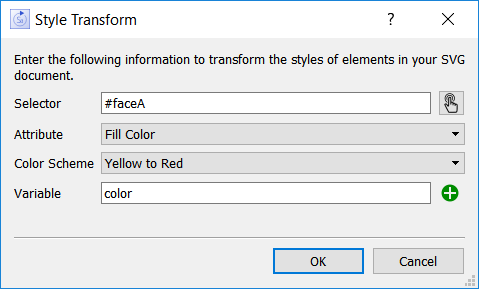
Specifies which elements of the SVG diagram the transform will act upon. You can specify elements that have an explicit ID by prefixing the ID with # (#faseA). You can specify elements that share a style by prefixing the style name with . (.baseStyle). You can specify multiple elements separated by , (#faceA,#faceB).
You can type directly into the Selector field, or you click on ![]() to open the SVG Element Selector dialog and select the elements visually. When you close the selector dialog, the entries will be entered into the edit box as text.
to open the SVG Element Selector dialog and select the elements visually. When you close the selector dialog, the entries will be entered into the edit box as text.
Specifies which attribute of the selected element or elements to act upon.
Fill Color specifies the color that will be used to display the fill portion (typically areas) of the elements. This will require a color scheme.
Fill Opacity sets the opacity for the fill. 0 (or below) is transparent, and 1 (or above) is solid. Numbers in between will be partially see through.
Stroke Color specifies the color that will be used to display the stroke portion (typically lines) of the elements. This will require a color scheme.
Stroke Opacity sets the opacity for the stroke. 0 (or below) is transparent, and 1 (or above) is solid. Numbers in between will be partially see through.
Stroke Width sets the width of the stroke. This should be a positive number, and uses the coordinate system of the SVG document.
Text Value allows you to display the value of a variable. Whatever text was in the element will be replaced with the value formatted according to the settings in the Scales and Ranges Tab of the properties panel.
Text Color specifies the color that will be used to display the text of the elements. This will require a color scheme.
Text Size sets the size of the text. This should be a positive number and uses the coordinate system of the SVG document, not point size.
Note: Not all SVG elements have fill, stroke, or text. In particular, text has text, but not fill or stroke. If you animate an attribute that does not exist, nothing will happen.
The color scheme selection lets you specify how the values of your chosen variable map to different colors. This option will only display for those attributes that are colors.
The color scheme dropdown will list the color schemes that you've created and added to the current animation, using the Color Scheme dialog. Select one of these, if there are more than one.
If no color schemes have been created, then selecting an attribute requiring one will open the Color Scheme dialog directly.
Specifies the variable that will drive the transform, either directly or through a color scheme. Use the ![]() button to select a variable using the Find window, or just type in a name and autocomplete will prompt you.
button to select a variable using the Find window, or just type in a name and autocomplete will prompt you.
Click OK to accept the changes you have made. You can always come back and edit a style transform by clicking on Edit in the Animation Object(Interface) properties panel.